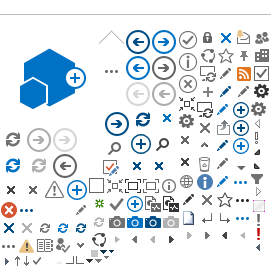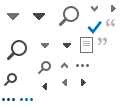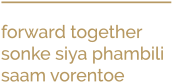??
?Centre for Health Professions Education?
Resources
General Learning Technologies Resources
???????????????????????????Podcasts
Listen to free podcasts from your favourite Health Professions Education Journals here?.?
Focus areas
Use these tools to create interactive lessons and get assistance from the Learning Technologies Team.
| ? | ?TOOLS | TECHNOLOGY | ?DESCRIPTION | ?AFFORDANCE |
| ? ??   | ?Video Conferencing | ?1. Skype for business 2. Adobe Connect | ?Video conferencing, also known as a video teleconference or video chat, refers to conducting a meeting between two or more participants at different sites by using computer networks to transmit audio and video. |
|
| ? ? .jpg) .jpg) | ?Video Recording | ?1. DSLR camera 2. Sony video camera 3. GoPros | ?Electronic medium for the recording, copying, playback, broadcasting, and display of moving visual media. |
|
? .jpg) ? .png) .jpg) .png) | ?Screen Capturing | ?1. Camtasia Studio 2. Techsmith Relay?? 3. Snagit 4. Pow?erPoint | ?Screencasts are video recordings of the actions on one's computer screen, including any associated audio. Screencasts, synonymous with video podcasts, provide a simple means to increase access to course content and learning resources. The product of screencasting is a video or movie file that can be uploaded to YouTube, a website, or a course management system for dissemination. Students may access screencasts repeatedly, at any time, from anywhere, using computers or a variety of handheld mobile devices (e.g., smartphones, iPods, iPads).? |
|
? .png) | ?Design Technology | ?1. Illustrator? | ??Design technology can assist you in making your learning materials more visually appealing. ?Illustrations is key in story-based courses. ? ? | ?Illustrator:
|
? ?  | ?Instructional Technology | ?1. iSpring 2. Art??iculate? | Turn already existing PowerPoint slides into interactive learning materials?. ?Using technology to create engaging, effective learning experiences, the technology provides you with practical techniques of instructional delivery with the aim to teach and learn effectively. The product of using iSpring or Articulate is a SCORM package that can be uploaded to SunLearn. ? |
|
Open Source tools
?The following is a list of free technologies which can be utilized to enhance teaching and learning.
?.png) | ?Design Technology Canva (Open source): Already existing layouts for infographics, ?posters, social media graphics. Communicate complex data in a visual format with infographics. ?Canva?? |
?.png) | Audio Recording ?Audacity is a mutli-track audio editor and recorder. You can use it on Windows, Mac OS X, and GNU/Linux. It is open source and easy to use.? Audacity |
? | ?Instructional technology Create interactive videos and presentations with animated characters and voice-?over. PowToon? |
? | Converter Extract text from PDF and images (JPG, BMP, TIFF, GIF) and convert into |
?  | ?Video discussion platform A tool for feedback and reflection. Students capture short videos from 15 seconds to 5 minutes. Peers can comment on each other's videos. This is an excellent tool to give each student a voice. Flipgrid? |
?? | Feedback tool Use AnswerGarden for real-time audience participation, feedback, and? brainstorming. Personalize questions for your context. ?AnswerGarden |
?? | Screencasts? ?Create screencasts effortlessly, edit recorded videos and embed it into a SCORM package. No time limit to the recording. iSpring Free Cam |
?? | ???Screencasts ?Record your screen, edit and share for free. |
 ? ? | ??Create a video Create explainer videos, video presentations, video tutorials or video animation. With Moovly you can easily create flipped classroom videos. You can present your own projects with a stunning video explainer. Moovly is open source and easy to use. ? moovly? |
?? | Animation & special effects Create motion animations and add special effects to your videos.? Express Animate is free animation software that gives you the ability to animate shapes, text and imported images. You are also able to enhance your movie projects in post-production using key-frame motion animation, masking, dummy objects and more.? ?Express Animate Software? |
? | Present and engage your audience? Mentimeter? |
? | ?Present and engage your audience? |
 ? ? | ?Design Technology? |
? | ? |
How to videos
Use these videos as a guide to navigate you through software (Click on the wanted slice to view a video).
| Adobe connect | ? |
| ?OneDrive? | ? |
Additional Technologies
The list below highlights technology tools that is commonly used for student learning across a variety of disciplines. Click on the technology type to see tips for implementation, possible pedagogical uses, a comparison of available tools, examples of faculty use at U-M, and additional related resources.?
| ??Technology Type | Possible Instructional uses | ?Available tools | |
|---|---|---|---|
| ?Audio Response Systems |
|
| |
Facilitating Group Work Using Online Collaboration Tools Group work can be a powerful tool to enhance students' mastery of course content, motivation, and persistence in problem solving (Johnson, Johnson, & Smith 1998; Deslauriers, Schelew, & Wieman, 2011; Smith et al., 2009; Crouch & Mazur, 2001). Instructional technologies can enhance the ability of student teams to collaborate effectively, increasing access and efficiency by reducing spatial and temporal barriers to teamwork. Similarly, IT can provide novel, efficient, and effective means for instructors to monitor and provide feedback on group projects. Online collaboration tools provide a variety of means to enhance group work. |
| ||
Lecture Capture involves the recording of classroom activities or special events using specific software and making that recording available electronically. The recording is someimes referred to as a podcast or a screencast, and may be audio-only or include video of the lecture. Some software synchronizes lecture slides for viewing alongside the relecant sections of audio and/or video recordings of the instructor. Depending on the software used for recording, sudents may be able to speed up or slow down lectures, pause the playback, and move forward or backward in the presentation. |
|
| |
The online discussion is a familiar form of online writing for most students and instructors. Often, the instructor posts a question or prompt, and students respond either to the initial prompt, or to the posts of their classmates. The technologies available today offer many options for encouraging, organizing, and moderating online discussions. |
|
| |
Online writing includes any form of writing where the process of writing occurs online or the writing is shared online. Online compositions may be short or long, and they may be written individually or collaboratively. They may be published on the web for anyone to see, shared with the class, or shared only between one student and the instructor. Online writing often leverages the linking power of the web to include images and other media, but this is not always the case. Online writing tools may also offer a glimpse into the writing process by making it possible to see the history of changes to a document, and they often include commenting features to facilitate discussion of the writing and the writing process. Your goals for the type and length of writing, the level of formality, the content and the audience will inform your choice of online writing tools. |
|
| |
Personal response system (PRS), Classroom Performance System (CPS), and Audience Response System (ARS) refer to technology tools that provide a way for students to interact with the instructor during instruction. Through small remote devices ("clickers") or through laptops, tablet devices and/or smart phones accesssing online tools, instructors can poll their students, ensure key points are understood, give low-stakes quizzes to assess student learning, and receive immediate classroom feedback on teaching. |
|
| ? |
Presentation technology refers to a wide range of applications that enable instructors to display information during a lecture. Students also use these applications when they make presentations as part of class assignments. Used to help organize presentations, show examples, and provide visual interest, these applications usually allow for some combination of text and graphics as well as embedded video. While Microsoft PowerPoint is the most commonly used, there are a range of applications that fall under this category. |
|
| |
Even if instructors have a required text or coursepack for a course, they often have other resources (e.g., articles, videos, blogs, websites) that they want their students to read, watch, listen to, or interact with. Additionally, many times instructors ask students to create products or resources that they need to share with the instructor or with each other. These tools provide mechanisms for instructors and students to share artifacts among each other. |
|
| |
Almost any college course will involve some form of testing and grading. Technologies like online testing and gradebooks can make testing and grading more effective and more efficient for instructors and for students. Some tools designed to be used for surveys are included in this category because they can be effectively used for online testing as well. |
|
|
?
?